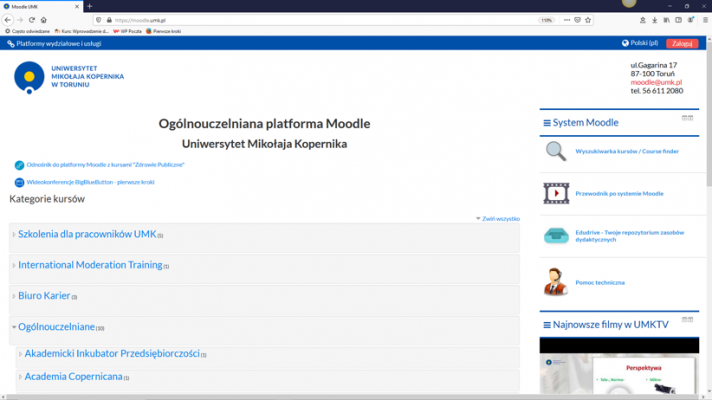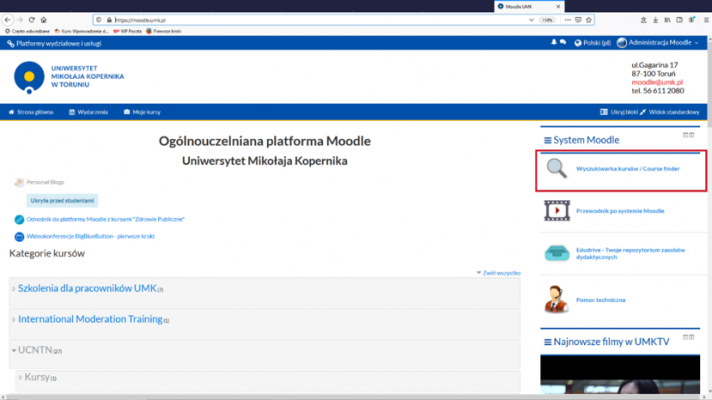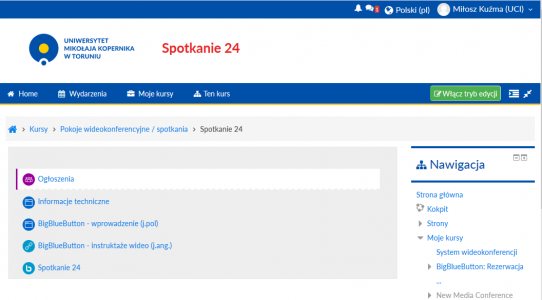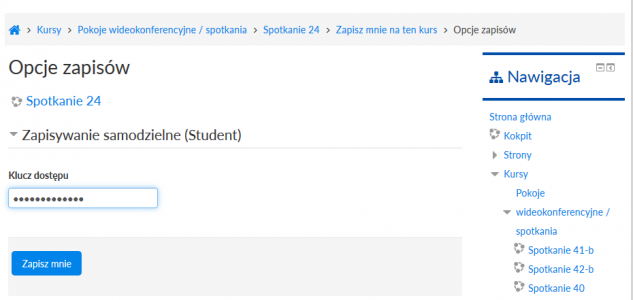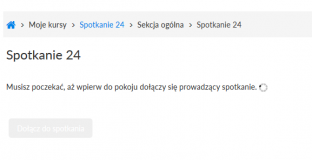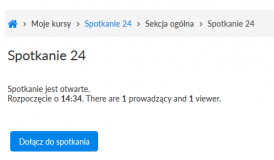E-learning for students

Z Uniwersyteckie Centrum Informatyczne
This page presents basic information related to e-learning at the Nicolaus Copernicus University. The site is regularly updated.
Please check the information on the pages of your faculty/unit and your e-mail box regularly - there may be messages about remote classes (e.g. links and passwords for the course, video conferencing from your lecturer).
Spis treści |
Email in Office 365
We automatically enable redirection of Office 365 mail to the user's inbox to the Nicolaus Copernicus University, thanks to which messages sent e.g. by Teams will also appear in ordinary boxes. Turning on this feature is not immediate, it usually appears a few hours after creating an account.
Users' personal data in Office 365
By default, only the user ID from the UMK account system is made availabe to Office 365. Adding a name definitely facilitates searching people and contact during Teams sessions, that's why our account management platform https://office365.uci.umk.pl/ allows you to send your name with your consent. The data is then transferred directly from the UMK system, so it is not possible to impersonate other people.
Users can also add their own picture directly in the Office portal. Here, the user has full freedom and UMK administrators have no way of controlling it.
Classes in the Moodle system
1. Log in to Moodle system via the Central Logging Point of the Nicolaus Copernicus University, i.e. identically to USOS.
2. Find your course using the course search engine (or enter the course using the link and password sent by the lecturer by email).
3. Work according to the lecturer's instructions. More information on Moodle Platform
Classes on the Microsoft Teams platform
Microsoft Teams is one of the elements of the Microsoft Office365 suite, therefore, you must create an account in this system to use. The account must be associated with the Nicolaus Copernicus University and should be created via the website https://office365.uci.umk.pl/.
Sometimes you nay encounter problems with Office 365, that's why we prepared the FAQ page, please look there before sending a question to support.
Access to specific courses is managed by the lecturer and they should inform students how to join the group. Messages can also come automatically from the system. It is worth enabling the redirection of internal mail from Office365 to the inbox that we use most often. Instructions on how to do this are here.
Classes using the university video conferencing system
Some lectures and meetings can be held via the BigBlueButton video conferencing system. This tool is connected by a course on the Moodle platform, so the look and feel of the site can be familiar. If not, it would be good to learn about the operation of the platform described in point 1.
The address of the lecture page with the entry password, which should be entered at the first entry to the course, is sent to the lecturer by the students. At the first entry to the course with a planned lecture, you should sign up for it with the password.
You can only join such a lecture when the meeting leader joins. After a moment of waiting, it's best to reload the page to see if the meeting is already available.
| - |
Classes using Skype for Business
Due to various types of Skype installation difficulties, we generally advise against using it on a larger scale, however, some lecturers may want to use it and then the installation will be necessary.
Skype for Business is a different program than Skype for individuals. Instructions on how to install it from the Office 365 portal are here.
If the installer warns that it cannot install Skype because there is a conflict with the locally installed Office Suite, then you should opt out of this option and go to the application settings in Windows, find Microsoft Office there and, by modification, install Skype for Business.