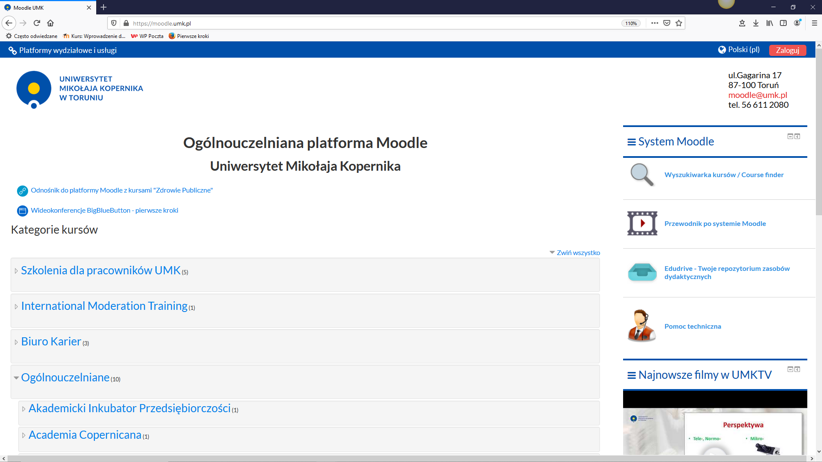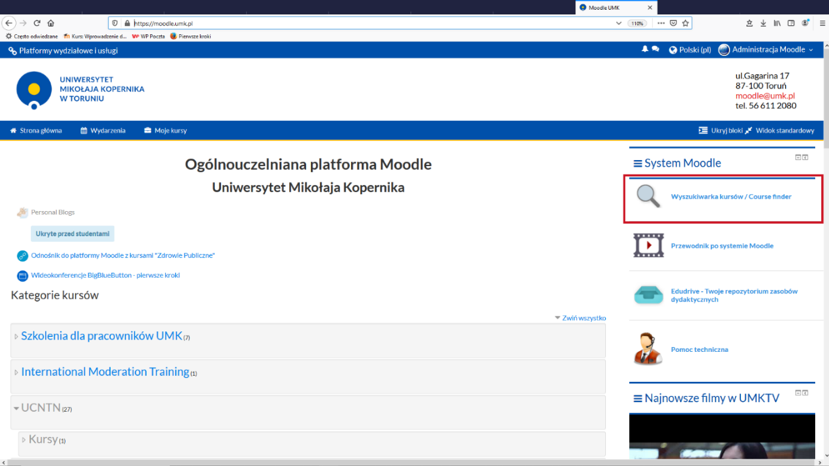E-learning for students

Z Uniwersyteckie Centrum Informatyczne
On this page we present basic information related to e-learning at the Nicolaus Copernicus University. The site is regularly updated.
Please check the information on the pages of your faculty / unit and your e-mail box regularly - there may be messages about remote classes (e.g. links and passwords to the course, video conferencing from your lecturer).
If you use Office 365, but do not regularly read mail there, then redirect it to the account that you normally use according to the instructions described here.
Spis treści |
Classes in the Moodle system
- Log in to Moodle system via the NCU Central Logging Point, i.e. identically to USOS.
- Find your course using the course search engine (or enter the course using the link and password sent by the lecturer to the email).
- Work according to the lecturer's instructions.
More information on Platforma_Moodle
Classes on the Microsoft Teams platform
Microsoft Teams is one of the elements of the Microsoft Office365 suite, therefore, you must create an account in this system to use. The account must be linked to the Nicolaus Copernicus University and should be created via the website https://office365.uci.umk.pl/.
There are problems with Office 365, that's why we prepared the site FAQ, please look there before sending a question to help.
Access to specific courses is managed by the lecturer and he should inform students how to join the group. Messages can also come automatically from the system. It is worth enabling the redirection of internal mail from Office365 to the inbox that we use most often. Instructions on how to do this are here.
Classes using the university video conferencing system
Classes using Skype for Business
Due to various types of Skype installation difficulties, we generally advise against using it on a larger scale, however, some lecturers may want to use it and then the installation will be necessary.
Skype for Business is a different program than Skype for individuals. Instructions on how to install it from the Office 365 portal are here.
If the installer warns that it cannot install Skype because there is a conflict with the locally installed Office Suite, then you should opt out of this option and go to the application settings in Windows, find Microsoft Office there and, by modification, install Skype for Business.