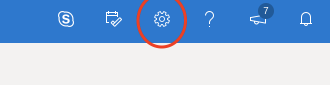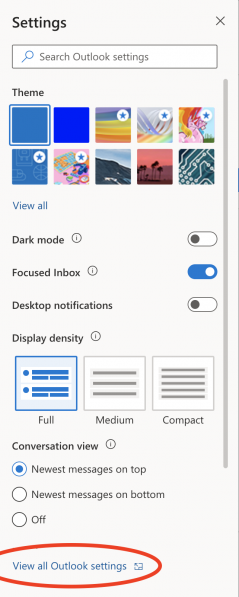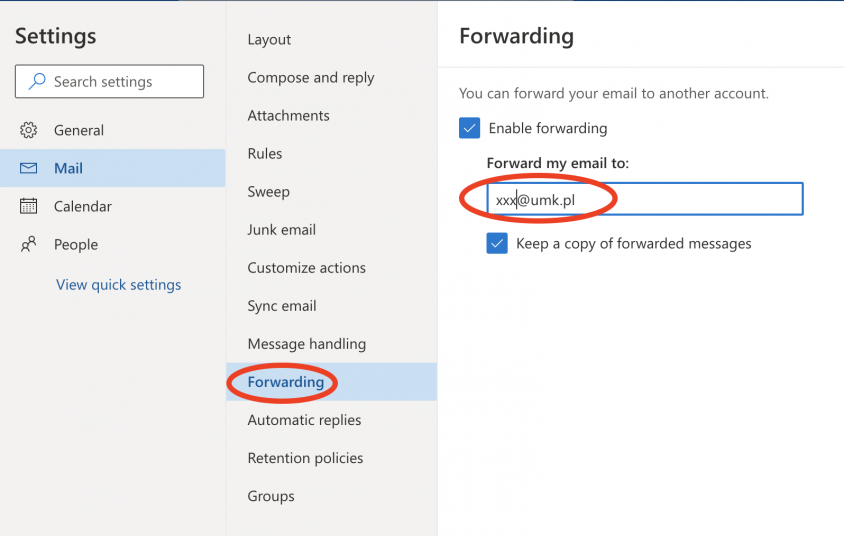Outlook365 en: Różnice pomiędzy wersjami

Z Uniwersyteckie Centrum Informatyczne
(→Redirection of mail) |
m |
||
| (Nie pokazano 3 wersji utworzonych przez jednego użytkownika) | |||
| Linia 1: | Linia 1: | ||
| + | {{DISPLAYTITLE:Outlook 365}} | ||
=== Redirection of mail === | === Redirection of mail === | ||
If you do not intend to use the email built-in in Office365 on a daily basis, it is worth doing redirection of incoming messages so as not to miss important messages. | If you do not intend to use the email built-in in Office365 on a daily basis, it is worth doing redirection of incoming messages so as not to miss important messages. | ||
| Linia 5: | Linia 6: | ||
#in the Office 365 portal, click the Outlook icon; | #in the Office 365 portal, click the Outlook icon; | ||
| − | #in the Outlook window, click the settings icon in the right part of the top menu bar; | + | #in the Outlook window, click the settings icon in the right part of the top menu bar; [[Image: Outlook3.png | 330x85px | center | frame]] |
| − | [[Image: Outlook3.png | 330x85px | center | frame]] | + | #click '' View all Outlook settings '' at the bottom of the settings window; [[Image: Outlook4_en.png | 236x598px | center | frame]] |
| − | # click '' View all Outlook settings '' at the bottom of the settings window; | + | #in the new settings window, select '' Forwarding '' and enter the destination address [[Image: Outlook5_en.png | 800x536px | center | frame]] |
| − | [[Image: Outlook4_en.png | 236x598px | center | frame]] | + | |
| − | #in the new settings window, select '' Forwarding '' and enter the destination address | + | [[Kategoria:Pracownicy]] |
| − | [[Image: Outlook5_en.png | 800x536px | center | frame]] | + | [[Kategoria:Studenci_i_doktoranci]] |
Aktualna wersja na dzień 12:46, 7 kwi 2020
[edytuj] Redirection of mail
If you do not intend to use the email built-in in Office365 on a daily basis, it is worth doing redirection of incoming messages so as not to miss important messages.
To do this you must:
- in the Office 365 portal, click the Outlook icon;
- in the Outlook window, click the settings icon in the right part of the top menu bar;
- click View all Outlook settings at the bottom of the settings window;
- in the new settings window, select Forwarding and enter the destination address